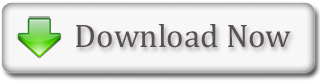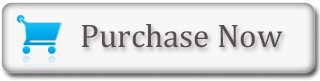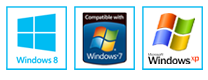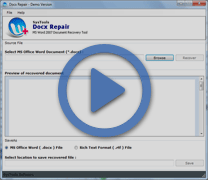MS Word - Status Bar Vertical & Horizontal Scroll Bars
The Status Bar: The Status bar is present at the bottom of the window. In MS Word 2007, this status bar provides information like the current page and the number of words in the document. It is possible to change what is being displayed on the Status bar by right-clicking on it and selecting the options wanted from the 'Customize Status Bar' menu. The menu item can be clicked for its selection. To deselect that item, one can again click on it. A check mark next to an item means that it is selected.
Vertical & Horizontal Scroll Bars: Vertical & horizontal scroll bars enable the user to move up; to move down, and to move across the window simply by dragging the icon, which is located on the scroll bar.
- Vertical Scroll Bar: The vertical scroll bar is located along the right side of the screen. For moving up and down in the document, one can click and drag the vertical scroll bar upwards and downwards.
- Horizontal Scroll Bar: The horizontal scroll bar is located right above the status bar. For moving back and forth across the document, one can click and drag the horizontal scroll bar backwards and forwards. It is not possible to see a horizontal scroll bar if the width of the document fits on the screen.
You know how to open corrupted Docx file? Get Docx Recovery Software provides you can repair corrupted Docx files.