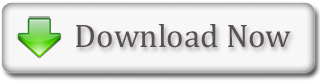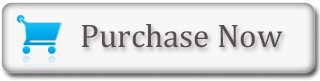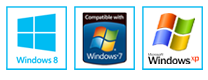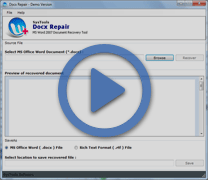Process to Create a Hanging Indent in MS Word
In Word, the hanging indent feature works towards indenting each line except the first line by a specified amount, which is mentioned in the 'By' field. This feature will indent the first line of the paragraph from the margin by the amount specified in the 'Left' field. Now, the amount specified in the 'Left' field plus the amount specified in the 'By' field will be indented in all subsequent lines.
Process to Create a Hanging Indent
- First, the user has to type some text
- Now, user has to select a paragraph
- Then, choose the 'Home' tab
- There, click the launcher in the 'Paragraph' group
- The Paragraph dialog box will appear
- Now, user has to choose the 'Indents and Spacing' tab
- In the Special field, he needs to click to open the pull-down menu
- Then, click 'Hanging'
- In the 'By' box, type some amount
- Then, click the 'OK' button
- After that, one must place the cursor after the colon following 'Hanging' Indent
- Then, one must press the 'Tab' key and notice that the indentation changes
Get Docx Repair Tool has excellent recovery software to repair and recover Docx files which is smoothly repair corrupted Docx files that can easily retrieval Docx file.