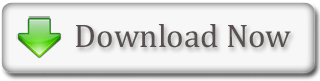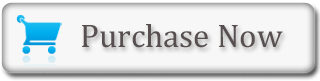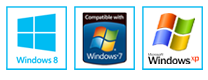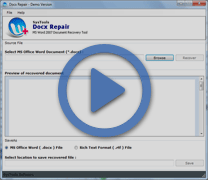MS Word Making the Font Bold, Italicized and Underlined
While creating documents in Microsoft Word application, one may need to emphasize some specific words/phrases by making them bold, underlined, or italicized. Certain grammatical constructs also require the user to bold, underline, or italicize some text. One can easily make the text bold, underline, and italicize using MS Word. These features can also be combined used. In other words, one can bold, and/or underline, or/and italicize a single piece of text.
- How to Bold/ Italicize/ Underline using the Dialog Box Launcher?
- How to Bold/ Italicize/ Underline using the Ribbon?
- How to Bold/ Italicize/ Underline using the Keys?
- Bold, Italicize and Underline - All three using the Ribbon
- Bold, Italicize and Underline - All three using the Keys
How to Bold/Italicize/Underline using the Dialog Box Launcher?
- Select the word/phrase/sentence to be made bold/underlined/italicized
- Now, choose the 'Home' tab
- After that, click the dialog box launcher in the Font group
- The Font dialog box will appear
- Click Bold/Italicize/Underline in the Font Style box
(Note: It is possible to see the effect of the action in the Preview window) - To remove the Bold/Italicize/Underline, click 'Regular'
- Click 'OK' for closing the dialog box
- Click anywhere in the text area for removing the highlighting
How to Bold/Italicize/Underline using the Ribbon?
- Select the word/phrase/sentence to be made bold/underlined/italicized
- Now, choose the 'Home' tab
- Click the Bold/Italicize/Underline Button in the Font group.
- To remove the Bold/Italicize/Underline, you can select the text and then click the old/Italicize/Underline button again
- Click anywhere in the text area for removing the highlighting
How to Bold/Italicize/Underline using Keys?
- Select the word/phrase/sentence to be made bold/underlined/italicized
- Press Ctrl+b for bold (hold the Ctrl key while pressing B). Press Ctrl+I for italic (hold the Ctrl key while pressing I). Press Ctrl+u for underline (hold the Ctrl key while pressing U)
- To remove Bold/Italicize/Underline, press the keys again
- Click anywhere in the text area for removing the highlighting
Bold, Italicize & Underline - All Three using the Ribbon
- First of all, select the word/phrase/sentence to be made bold, underlined & italicized
- Now, choose the 'Home' tab
- First, click the Bold Button in the Font group. Then, click the Italic Button in the Font group. And after that, click the Underline Button in the Font group.
- Click anywhere in the text area for removing the highlighting
Bold, Italicize & Underline - All Three using the Keys
- First of all, select the word/phrase/sentence to be made bold, underlined & italicized
- Now, choose the 'Home' tab
- Press Ctrl+B (for bold). Press Ctrl+I (for italic). Press Ctrl+U (for underline)
(Note: One can remove all this formatting by highlighting the text and pressing Ctrl+spacebar) - Click anywhere in the text area for removing the highlighting
MS Word 2007 file recovery application is the sophisticated repair tool to repair corrupted word XP/ 2007/ 2010 document files.