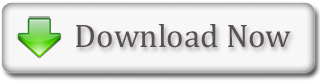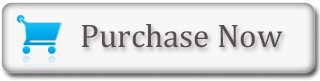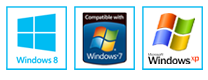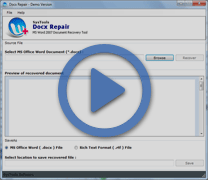MS Word - Copy Text and Paste Text
In MS Word, it is possible to copy text information from one area of a document and place that text anywhere in the same document or even in another document. In other words, after typing some text into a document, if it is required to be placed somewhere else, then there is no need retype that information as one can simply copy it from the location where it is typed and then paste it at the new location. As with cut data, Word stores copied data on the Clipboard.
 Copy Text using a Context Menu
Copy Text using a Context Menu
Paste Text using the Ribbon
- Place the cursor where the content needs to be pasted
- Press the spacebar to leave a space
- Choose the 'Home' tab
- Click the 'Paste' button in the Clipboard group
- MS Word places the data (that was copied) at the insertion pointBACK TO TOP
Copy Text using a Context Menu
- Type the text
- Select the text, which is needed to be copied
- Right-click
- A Mini toolbar and a context menu will appear
- Click 'Copy'
- MS Word will place the data (that is being copied) at the required locationBACK TO TOP
Paste using a Context Menu
- Place the cursor where the content needs to be pasted
- Press the spacebar to leave a space
- Right-click
- A Mini toolbar and a context menu will appear
- Click 'Paste'
- MS Word 2007 file pastes the information on the Clipboard into the document at the insertion pointBACK TO TOP
Copy Text using Keys
- Type the text
- Select the text that is required to be copied
- Press Ctrl+c on the keyword
- MS Word copies the information that was selected to the ClipboardBACK TO TOP
Paste Text using Keys
- Place the cursor where the text needs to be pasted
- Press the spacebar to leave a space
- Press Ctrl+v on the keyword to paste the contentBACK TO TOP