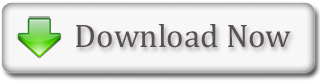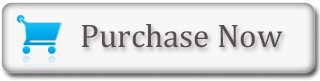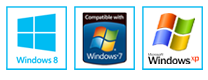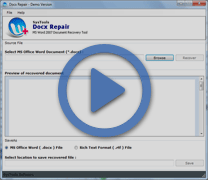Microsoft Office Word - Cut and Paste Text
Cut and Paste Features of MS Word: Word's Cut feature can be used to remove particular text information from a document. Word's Paste feature can be used to place the text information (that was cut) to anywhere in the same document or even in some another document. In other words, text information can be moved from one location in a document to another place in the same or any different document by using these Cut and Paste features. The Office Clipboard is a storage area for this text. When some text is cut, Word stores that data on the Clipboard. One can paste that information (stored on the Clipboard) as often as required.
 Paste Text using a Context Menu
Paste Text using a Context Menu
Paste Text using the Ribbon
- Place the cursor at the point where the text needs to be pasted
- Press the spacebar to leave a space
- Now, choose the 'Home' tab
- Click the 'Paste' button in the Clipboard group
- MS Word will paste the text information on the ClipboardBACK TO TOP
Cut Text using a Context Menu
- Type the text
- Select the text that needs to be cut
- Right-click
- The Mini toolbar and a context menu will show up
- Click 'Cut' on this menu to cut the selected textBACK TO TOP
Paste Text using a Context Menu
- Place the cursor at the point where the text needs to be pasted
- Press the spacebar to leave a space
- Right-click
- A Mini toolbar and a context menu will show up
- Click 'Paste' on this menu to paste the text at the insertion pointBACK TO TOP
Cut Text using Keys
- Type the text
- Select the text that needs to be cut
- Press Ctrl+x keys on the keyboard to cut the selected textBACK TO TOP
Paste Text using Keys
- Place the cursor at the point where the text needs to be pasted
- Press the spacebar to leave a space
- Press Ctrl+v keys on the keyboard to paste the text at the insertion pointBACK TO TOP
You know how to Fix Corrupt Docx File or unable to open corrupted Docx File, don't worried Get Docx File Recovery Software gives tremendous solution for users can easily repair damaged Docx file.