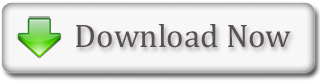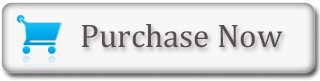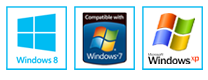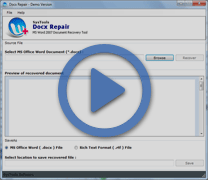How to Change the Font Size in MS Word Documents?
A font is basically the set of characters (text), which is represented in a single typeface. Every character within a particular font is created by using the same basic style. In MS Word, it is possible to change the size of the font chosen.
Change the Font Size using the Grow Font and Shrink Font Buttons
How to Change the Font Size?
- Firstly, type the text in an MS Word document
- Then, select the text for which the font size has to be increased
- Now, choose the 'Home' tab
- In the 'Font' group, click the down arrow next to the 'Font Size' box
- After clicking, a menu of font sizes will show up
- The cursor has to be moved over the menu of font sizes
- As it is done, MS Word 2007 gives preview of the effect of applying that font size
- Click the required size to select it as the font sizeBACK TO TOP
Note: If the font size that is wanted is known, then one can straight away type that in the 'Font Size' field.
Alternate Method: One can also change the size of the font by clicking the Grow Font and Shrink Font buttons. Selecting the required text and then clicking the Grow Font button will make that selected text font larger in size. Selecting the required text and then clicking the Shrink Font will make that selected text font smaller in size.
Change the Font Size using the Grow Font and Shrink Font Buttons
- Firstly, type the text in an MS Word document
- Then, select the text for which the font size has to be increased
- Now, choose the 'Home' tab
- Click the Grow Font button
- As many times as this button is clicked, the font becomes larger are larger
- Click the Shrink Font button
- As many times as this button is clicked, the font becomes smaller and smallerBACK TO TOP
How to Repairs Corrupted Docx File? Get Docx File Recovery Software is the world reliable program to recover and repair Docx file.